Tableau Blog Posts Series – Tips,Tricks,Best Practices
Blog two – Data Extract
- I used to create extracts in different workbooks and I feel it is very difficult to manage them. Now I use one workbook just to create data extracts (no visualization in that workbook), then upload the extracts to Tableau online, and use the extracts in the server to create visualizations. It works out well for now.
- Upload your data extracts to default project in Tableau online since the default project cannot be deleted. Another benefit is that you do not need to specify project name when using command line to refresh the data extracts if they are in the default project.
- You can only use schedule jobs to refresh cloud based data sources (eg. Salesforce, Google analytics). Even you have the option to schedule refresh job (both in Tableau desktop and Tableau online) for non-cloud based data sources (eg. flat files, Databases), the schedule jobs will not work. You need to use Tableau desktop command to refresh non-cloud based data source in Tableau online. (There two other types of command line. Tableau online command is available for Tableau online admin, not available for end users. Tabcmd is for Tableau server. ) Check tabprotosrv.txt for tableau desktop refresh jobs. You can use windows scheduler to automate the Tableau desktop data extract refresh jobs. http://onlinehelp.tableausoftware.com/current/online/en-us/help.htm#publish.htm
- You cannot have “+” in the data extract name if you want to use command line to refresh the extract.
- Incremental refresh can be tricky sometimes. If the existing records were updated, Tableau will not update them in incremental fresh. http://onlinehelp.tableausoftware.com/current/online/en-us/to_keep_data_fresh.htm
- Local refresh of the published extract.
- Download a Local Copy of the Data source from Tableau Online
a. When signed into Tableau Online, navigate to “Data Sources” in the right hand menu
b. Check the box beside the desired published extract
c. Click on “Download” from the top menu (file will be downloaded by the browser) - Connect to the live connection from the Local Copy.
a. Click on the downloaded file to launch Tableau (it will automatically connect to the downloaded data source)
b. Right-click on the data source in Tableau, and switch to a live connection (de-select ‘Use Extract’) - Recreate the Extract on Tableau Desktop from the Live Connection.
a. This is done by right-clicking on the now live connection (from step 2) and selecting “Extract Data”. - Publish the newly created Extract to Tableau Server.
a. Give the extract the same name it had before
b. This should prompt a dialog asking if you wish to overwrite a file with the same name. Do it.
c. If you are not prompted, please check your Tableau Online site. You may have two published data sources with the same name. If so, delete the older version. - Open a workbook which had previously used the old extract as a data source
- Replace the old Published connection with the newly Published connection.
a. This is done by right clicking the data source, selecting “Edit Data Source,” and selecting the newly published extract from the drop down menu (after signing into Tableau Online)
NOTE: The process of replacing the data source will need to be completed for each workbook which was connected to the previous extract.
NOTE 2: If you wish to add or make any changes to the calculated fields, groups, or other metadata which will be present for anyone connecting to the extract via Tableau Public please do so AFTER moving back to a live connection and BEFORE re-extracting the re-publishing.
- Download a Local Copy of the Data source from Tableau Online
- Tableau Online does not have capabilities to refresh or change a password for user. If password of the embedded account was changed, but refresh still successful, it might be one of the following:
- If OAuth is used for data connection in question, then Tableau Server does not use the password at all – instead special “service key” provided by Google is used. Changing user’s password does not change the service key and thus it still works. See the following links for details: http://onlinehelp.tableausoftware.com/current/pro/online/mac/en-us/help.html#oauth_connect.html http://onlinehelp.tableausoftware.com/current/server/en-us/help.htm#protected_auth.htm
- Someone might have used “Edit connection” screen to change embedded password without republishing a workbook
- Some other account is used to refresh extract
- Aggregate/dis-aggregate data http://kb.tableausoftware.com/articles/knowledgebase/disaggregating-and-aggregating-data
- Lost connection to Data source : Since the session is started in Tableau Desktop, log back into Tableau Online using Tableau Desktop by completing the following:
1. Right-click a published data source > Edit Data Source
2. Click “Change Sign In…”
3. Sign back into Tableau Online
These are the Data Extract related concepts that I think it is important to know. If you are still confusing about any of them and want to know more about Data Extract, feel free to contact me with any questions you have.
In the next blog post, I am going to talk about Data Blending/Join Tables. I was struggling with it when I first started to use Tableau so it will be a very interesting topic to discuss. If there are any areas you are interested, feel free to leave a comment and we can discuss them.

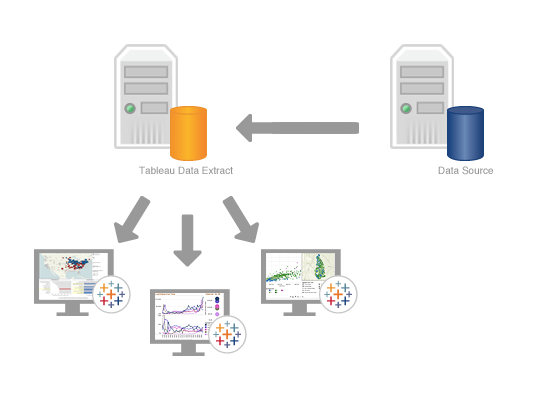
Pingback: us³ugi szklarskie piotrków trybunalski()